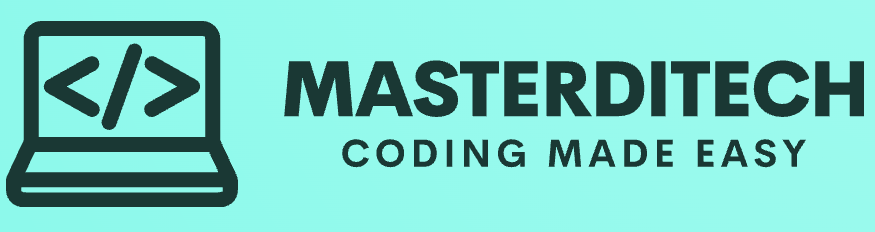How to set up paytm speaker for shop
How to set up paytm speaker for shop. Setting up a payment sound box for your shop is a great way to receive audible confirmations of transactions, which can enhance your business operations by making payment verification faster and more efficient. Here’s a step-by-step guide on how to set up a payment sound box for your shop:
CLICK HERE TO LEARN HOW TO BUY YOUR PAYTM SOUNNDBOX : How to Buy a Paytm Soundbox for Your Shop
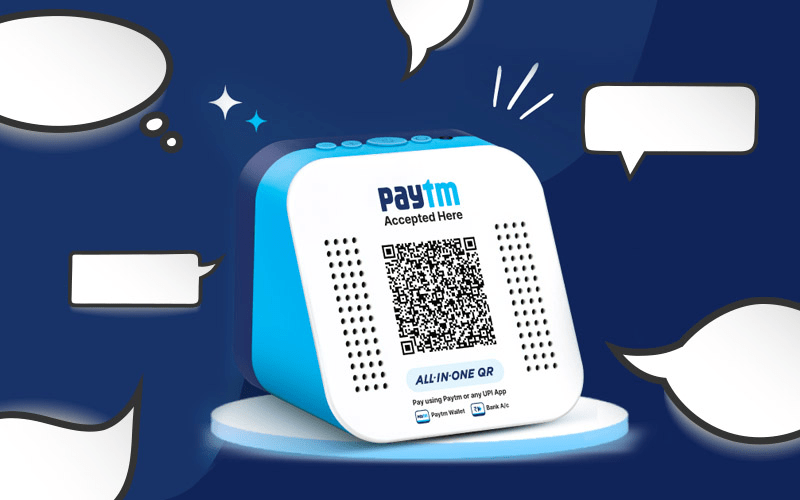
Step 1: Choose a Payment Sound Box Provider
Several providers offer payment sound boxes, including popular payment platforms like Paytm, PhonePe, and others. Choose a provider that suits your business needs and has good support in your area.
Step 2: Purchase or Apply for a Sound Box
- Online Purchase: You can purchase a sound box directly from the provider’s website or authorized retailers.
- Application Process: Some providers may require you to apply for the sound box through their app or website. Fill in the necessary details and wait for approval.
Step 3: Unbox and Inspect
Once you receive the payment sound box, unbox it and check for all the necessary components. Typically, the package should include:
- The sound box device
- A power adapter and cable
- Instruction manual
Step 4: Set Up the Device
- Power On the Device: Connect the sound box to a power source using the provided adapter and cable. Some sound boxes may also have a built-in battery.
- Network Connection: Ensure the device is connected to a stable Wi-Fi network or, if it supports a SIM card, ensure the SIM card is properly inserted and activated.
Step 5: Link to Your Merchant Account
To link the sound box to your merchant account:
- Download the Provider’s App: Install the payment provider’s app on your smartphone if you haven’t already.
- Login to Your Account: Open the app and log in with your merchant account credentials.
- Link the Device: Follow the instructions in the app to link the sound box to your account. This might involve scanning a QR code on the device or entering a unique code provided with the sound box.
Step 6: Test the Sound Box
Perform a test transaction to ensure the sound box is working correctly:
- Initiate a Payment: Use a payment method (like a digital wallet or card) to make a small transaction.
- Listen for Confirmation: The sound box should emit an audible confirmation that the payment has been received.
Step 7: Placement and Usage
- Placement: Place the sound box in a central and accessible location in your shop where you can easily hear it.
- Usage: Ensure the device remains powered on during business hours. Regularly check the connection to the network to avoid any disruptions.
Step 8: Regular Maintenance
- Updates: Keep the device updated with any firmware updates provided by the manufacturer.
- Cleanliness: Keep the sound box clean and free from dust to ensure it operates smoothly.
Common Providers and Their Specific Steps
Paytm Sound Box
- Purchase: Order from the Paytm for Business app or website.
- Set Up: Plug in the device, connect to Wi-Fi, and link using the Paytm for Business app.
PhonePe Speaker
- Apply: Request a PhonePe Speaker through the PhonePe for Business app.
- Set Up: Once received, power on the device, connect to Wi-Fi or insert the provided SIM, and link using the PhonePe for Business app.
Troubleshooting Tips : How to set up paytm speaker for shop
- No Sound: Check the volume settings and ensure the device is properly connected to the network.
- Connection Issues: Restart the device and recheck the network settings. Ensure your Wi-Fi network is stable or the SIM card is active.
- App Issues: Ensure your app is updated to the latest version and try re-linking the device.
By following these steps, you can set up your payment sound box efficiently, ensuring smooth and audible payment confirmations for your shop.
Do check out How to set up your new iPhone